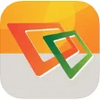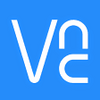A simple, robust application that allows you to connect remotely to other Windows desktops
A simple, robust application that allows you to connect remotely to other Windows desktops
Pros
- Multi-platform support for a wide range of operating systems
- Enables multiple clients to connect to a VNC server simultaneously
- Bluetooth keyboard and mouse support improve remote usability
- Connection settings synchronization across multiple devices
- Robust security with password protection and end-to-end encryption
- Free to use with a simple EULA acceptance
Cons
- Requires VNC Server installation on the remote computer
- Potential need for network configuration adjustments
- Variable performance contingent on individual computer specifications
Effortless Remote Access with VNC Viewer
VNC Viewer stands out as a practical tool that simplifies the way individuals and professionals access remote computers. Whether dealing with a PC running on Windows, a Mac, or a Linux-based machine, this software delivers the convenience of controlling another computer as if it were in front of you. To facilitate this, the VNC Viewer pairs with its counterpart, the VNC Server, which must be installed on the remote machine.
Unlocking Remote Computing Capabilities
VNC Viewer leverages the Virtual Network Computing (VNC) protocol for its graphical desktop-sharing capabilities. The essence of VNC lies in its ability to transmit keyboard and mouse inputs to a remote computer, while simultaneously updating and displaying the remote desktop on the local machine. What sets VNC Viewer apart is its platform-agnostic nature, ensuring seamless operation across various operating systems, as well as Java-enabled platforms.
Businesses find great utility in this tool due to its facilitation of remote technical support, while individual users relish in the convenience of toggling between home and office computers. Its support for multi-client connectivity only adds to its versatility, enabling collaborative efforts or shared access when needed.
Enhanced User Experience with Added Functionality
Going beyond the basics, VNC Viewer introduces support for Bluetooth input devices, enabling a more streamlined remote navigation experience. Furthermore, its ability to synchronize and back up connection settings across devices ensures that users can maintain their workflow environments effortlessly, irrespective of the device in use.
Security concerns are addressed with VNC Viewer's default password protection for each remote machine, demanding the same login credentials as if you were accessing the computer directly. End-to-end encryption throughout the session ensures that data remains confidential and protected against unauthorized interceptions.
Straightforward Installation and Configuration
Setting up VNC Viewer involves a two-fold installation process: the VNC Server on the remote computer and the VNC Viewer on the local machine. Installation is generally smooth, although users should note that network settings may require adjustments for remote connections over the internet. The application's performance could vary depending on the characteristics of the respective computers involved.
Windows users have access to optional Microsoft Installer packages (MSIs) for ease of remote deployment. Additionally, a standalone version of VNC Viewer is available for situations where administrative permissions for installation are restricted.
Consistent with its user-focused approach, VNC Viewer remains a complimentary tool, requiring just a one-time End User License Agreement (EULA) acceptance upon initial use.
Seamless Remote Work Experience
With VNC Viewer's intuitive interface and robust performance, logging into a remote workstation becomes an unencumbered process, effectively bridging the gap between geographical locations. Users can expect an experience akin to sitting directly in front of the remote computer, yet with the added assurance of a secure encrypted connection. While the software is not immune to the occasional hiccup, these instances are minor when weighed against the comprehensive remote access it offers.
Pros
- Multi-platform support for a wide range of operating systems
- Enables multiple clients to connect to a VNC server simultaneously
- Bluetooth keyboard and mouse support improve remote usability
- Connection settings synchronization across multiple devices
- Robust security with password protection and end-to-end encryption
- Free to use with a simple EULA acceptance
Cons
- Requires VNC Server installation on the remote computer
- Potential need for network configuration adjustments
- Variable performance contingent on individual computer specifications